Recruiting Usability Testing Participants Through Facebook
When conducting usability testing, sometimes the most difficult process is finding participants.
This is common when a client wants to recruit from specific demographics. Such is the case with a recent project, where the client wanted to recruit participants from the maternity units of birthing hospitals.
The budget didn’t allow for hiring a recruitment service to track down these people. Instead, the client wanted to tap into their social media following to recruit participants through Facebook.
This was something I’ve never done before, and information on the process was difficult to come by. In this post, I’ll share what I learned from start to finish.
Creating an ad on Facebook

The first order of business was to create an ad on Facebook calling for participants. We wanted to keep this simple, so the main points were to be kept to:
– We need recruits for a usability test
– We’re offering $25 for 15 minutes of time
It’s easy to over do it with the copy. Initially I wanted to include information that I felt would entice people to volunteer, such as this was a remote test that they could take from home. There were also technical parameters, like they had to have a computer with an internet connection and use Chrome as a browser.
The way Facebook works, however, there’s only so much you can do. When creating the ad through their admin tool, there are only two main fields in which to enter copy, and they are limited as follows:
- The headline – 25 characters
- The body copy – 90 characters
There is also space for an image, so a message can be snuck in there but only 20% of the image area can be text. If there is too much copy in the image Facebook will limit the reach of the ad.
Two questions are allowed for screening people. This is where we included questions around internet connection and the usage of Chrome for a browser (a requirement for a usability testing vendor we use.)
In addition, you can ask the user to fill in certain types of information. Job title is what we were interested in, but other data points such as location, name, email and so on are also available. What data points Facebook can find in the user’s profile will be automatically added.
Targeting and launching the ad
Certain groups of people can be targeted when launching these ads. Since we were looking for certain roles within a maternity ward, we choose a handful of job titles through a dropdown menu available.
Unfortunately, there wasn’t a one-to-one match of the job titles we were looking for. When this is the case, the job titles that provide the closest matches have to be picked. The responses of people interested in taking the test come back as a spreadsheet, with job title being one of the columns of data (since we asked for it). We found that most of the respondents’ job titles matched what we were looking for. If this wasn’t the case, their email is provided, and respondents can be contacted for more information before a final decision is made.
The step-by step process of setting up the ad:
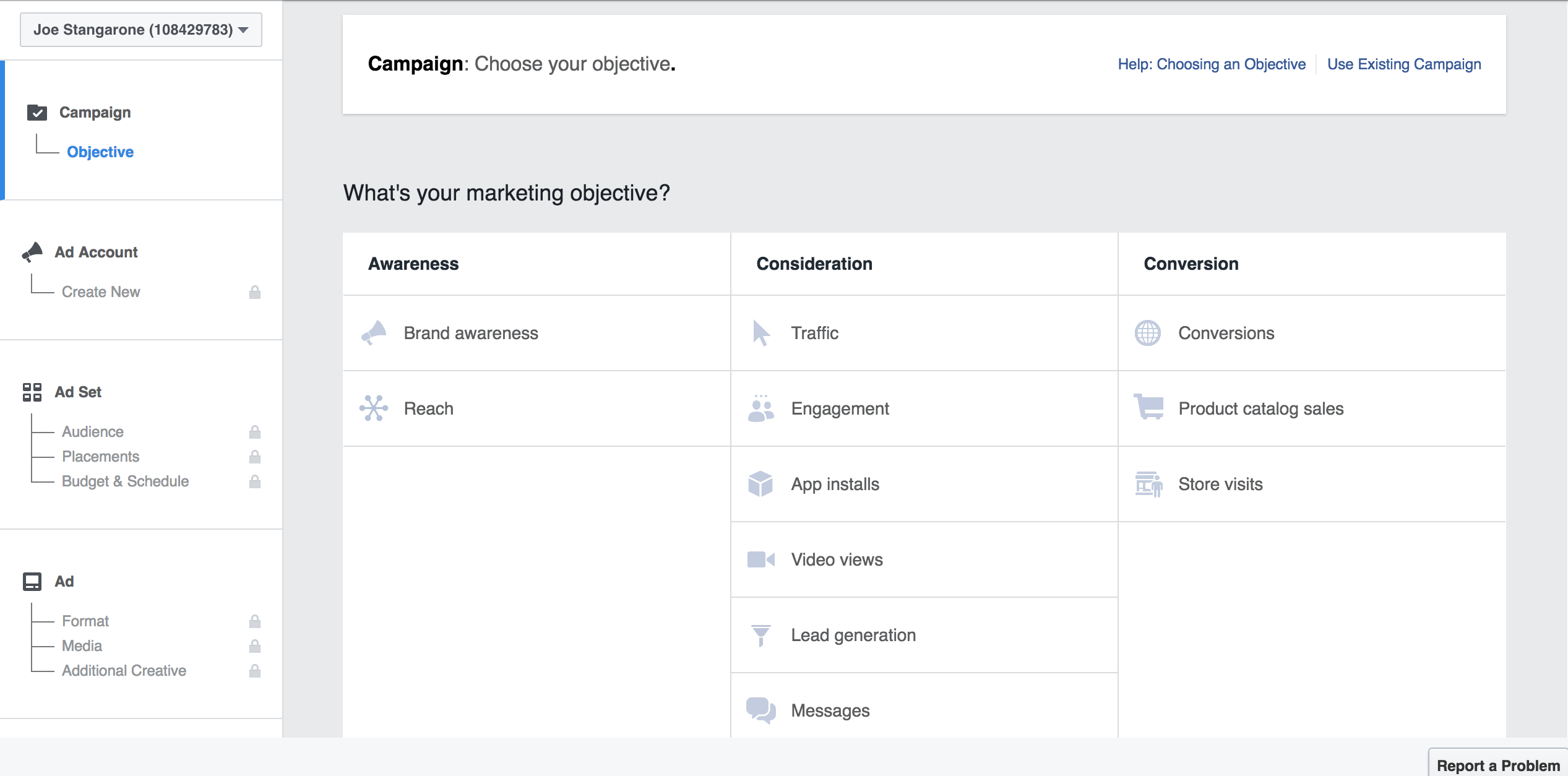
Choose “Reach” for campaign objective. This is designed to reach to maximum amount of people with the ad.
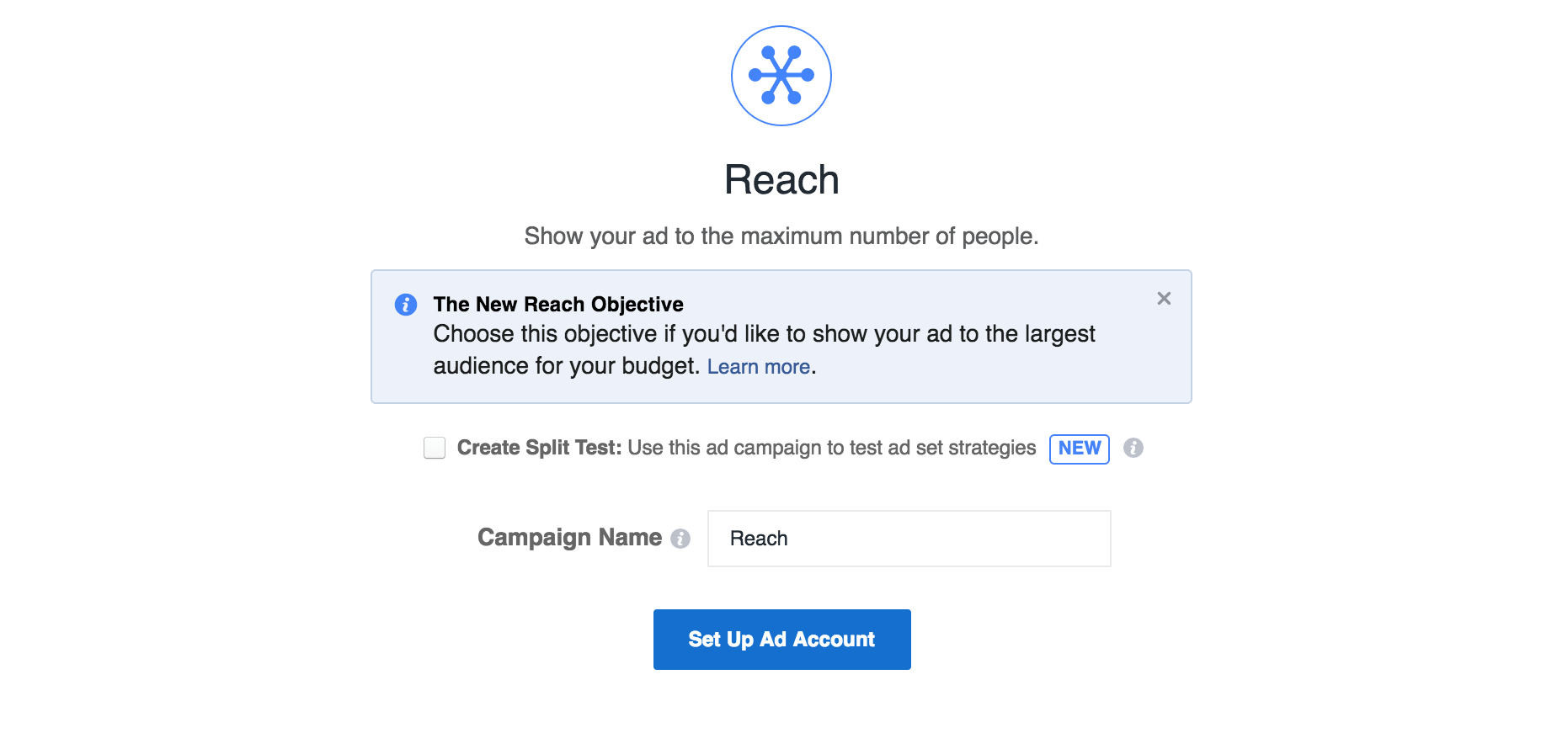

If one doesn’t already exist, set up an Ad Account.
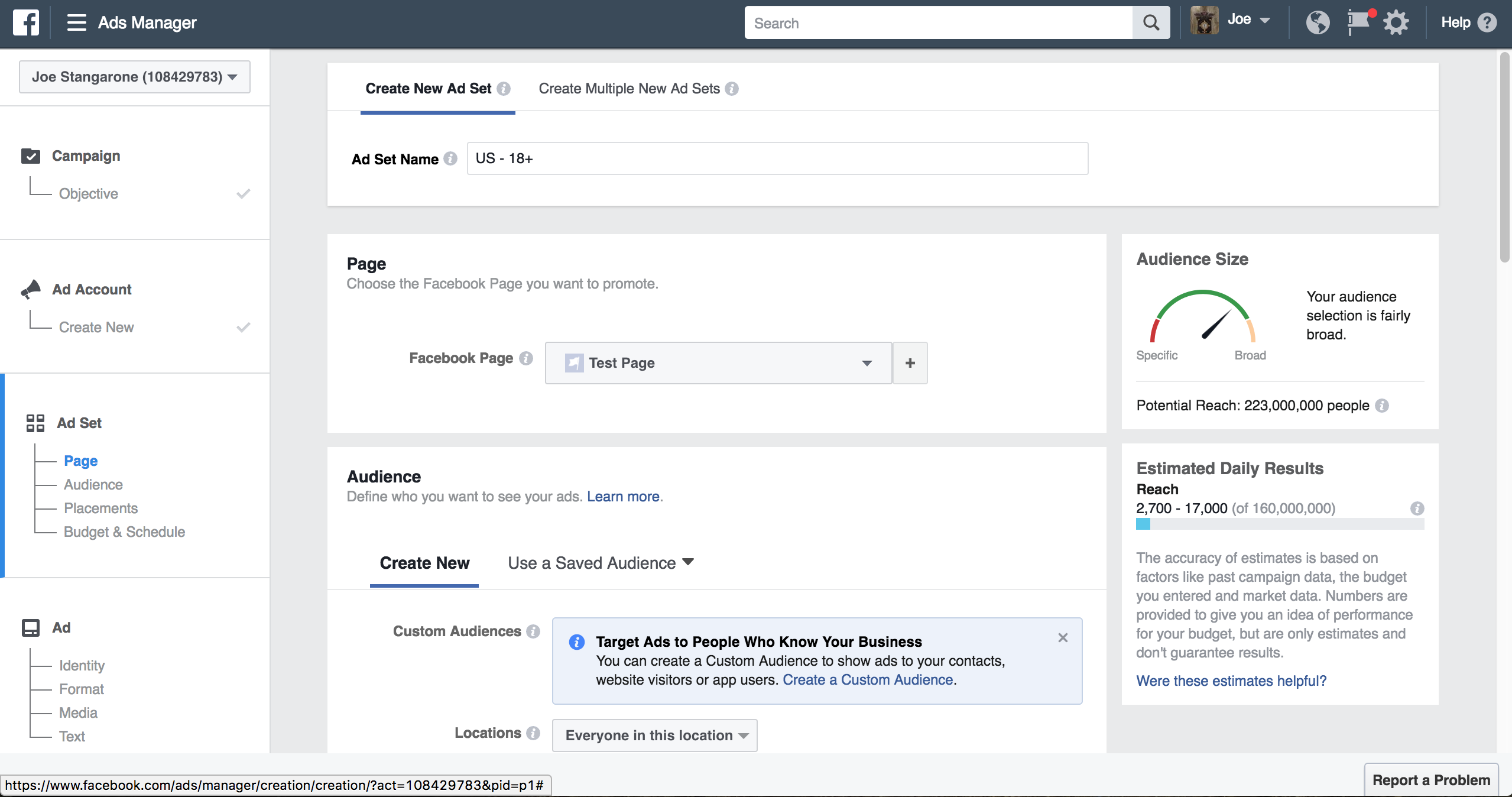
Ad Set – Page: Choose a page to be promoted, if any.
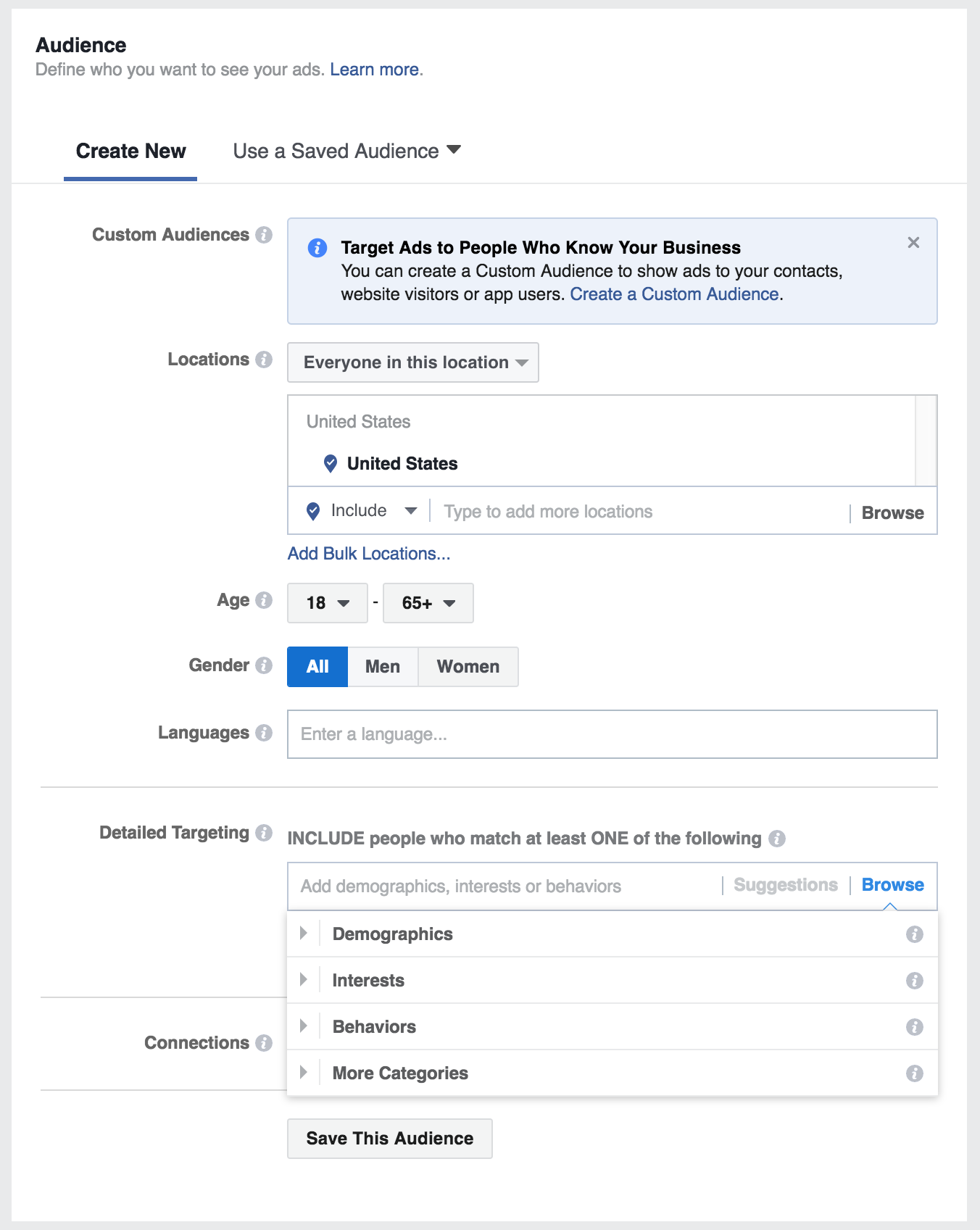
Ad Set – Audience: This is where basic demographics are chosen. Under “Detailed Targeting,” industries and job titles can be found under “Demographics.” There are a number of categories here, and it may take some digging to find what you need.
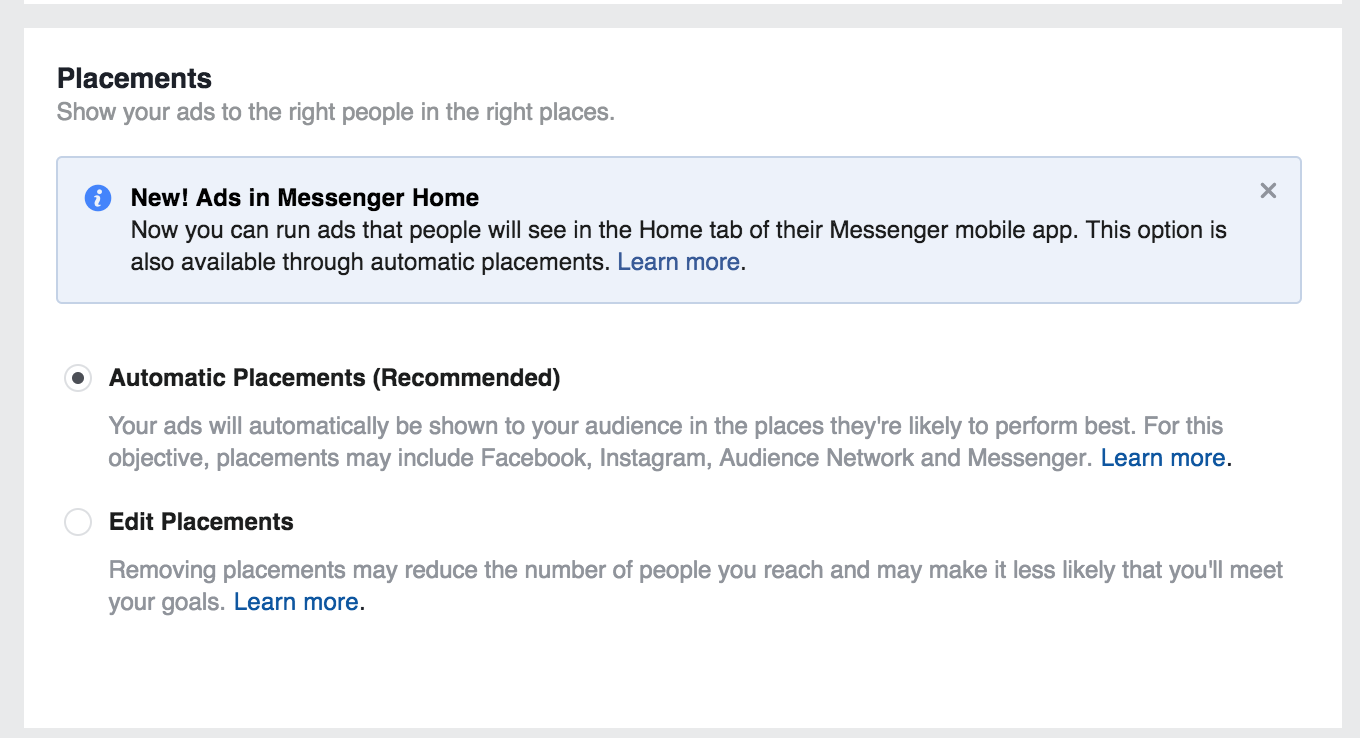
Ad Set: Placements – Choose automatic
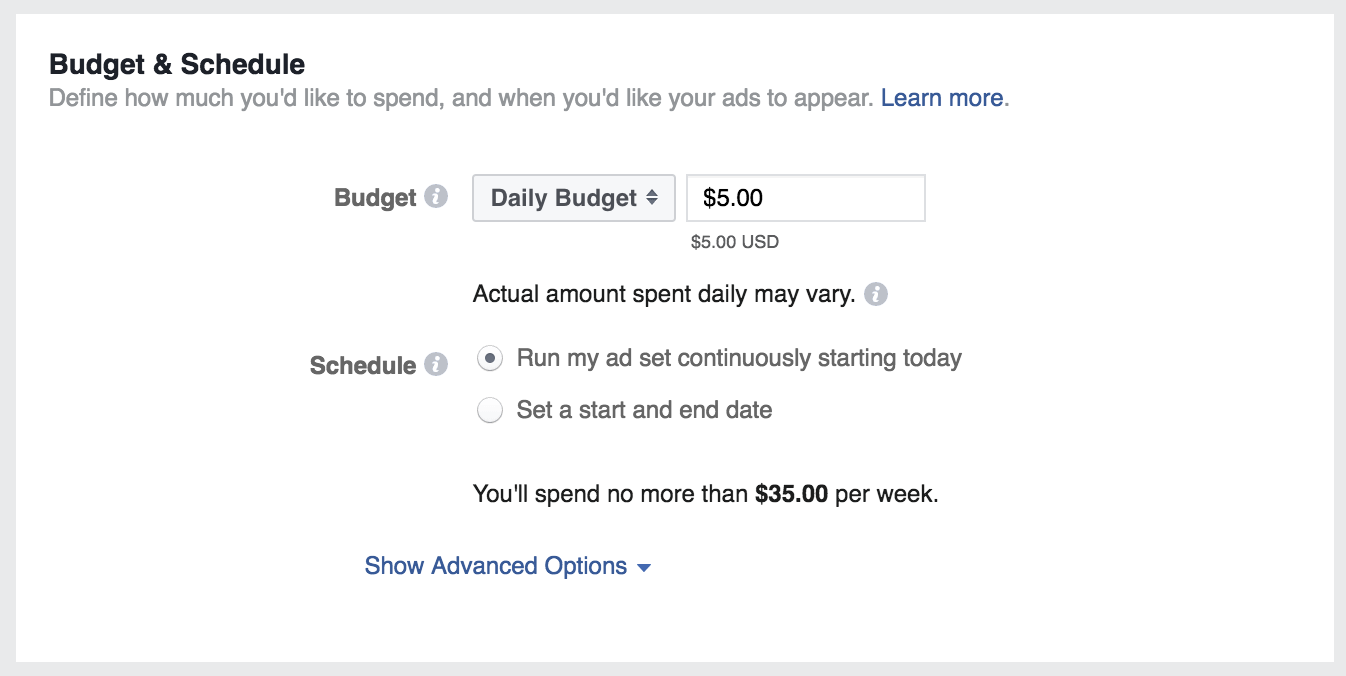
Ad Set – Budget & Schedule: This is where you will dictate how much you spend and how you spend it. Like Google, Facebook offers a large degree of flexibility in how the ad is scheduled, daily spend budgets and so on.
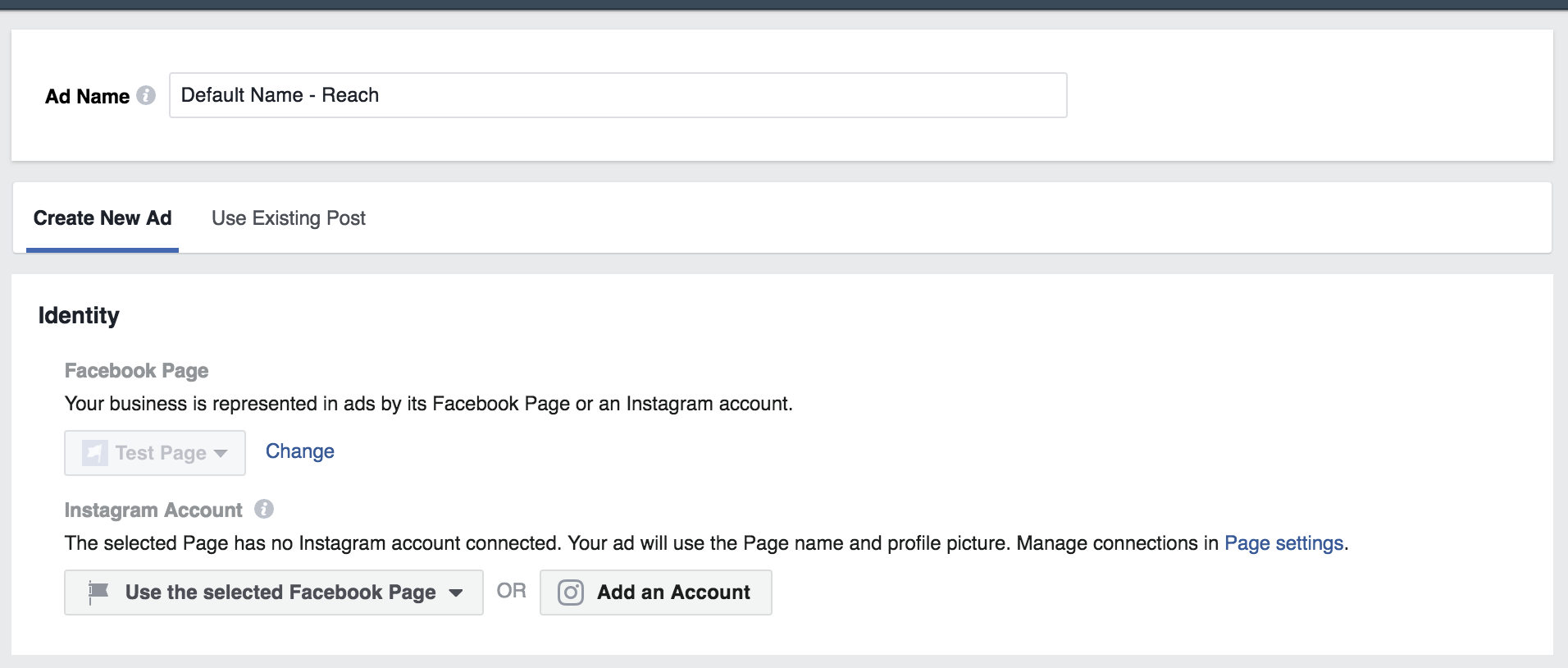
Ad – Identity: Pick what Facebook Page or Instagram account you want associated with this ad.

Ad – Format: Choose how you’d like the ad to appear.
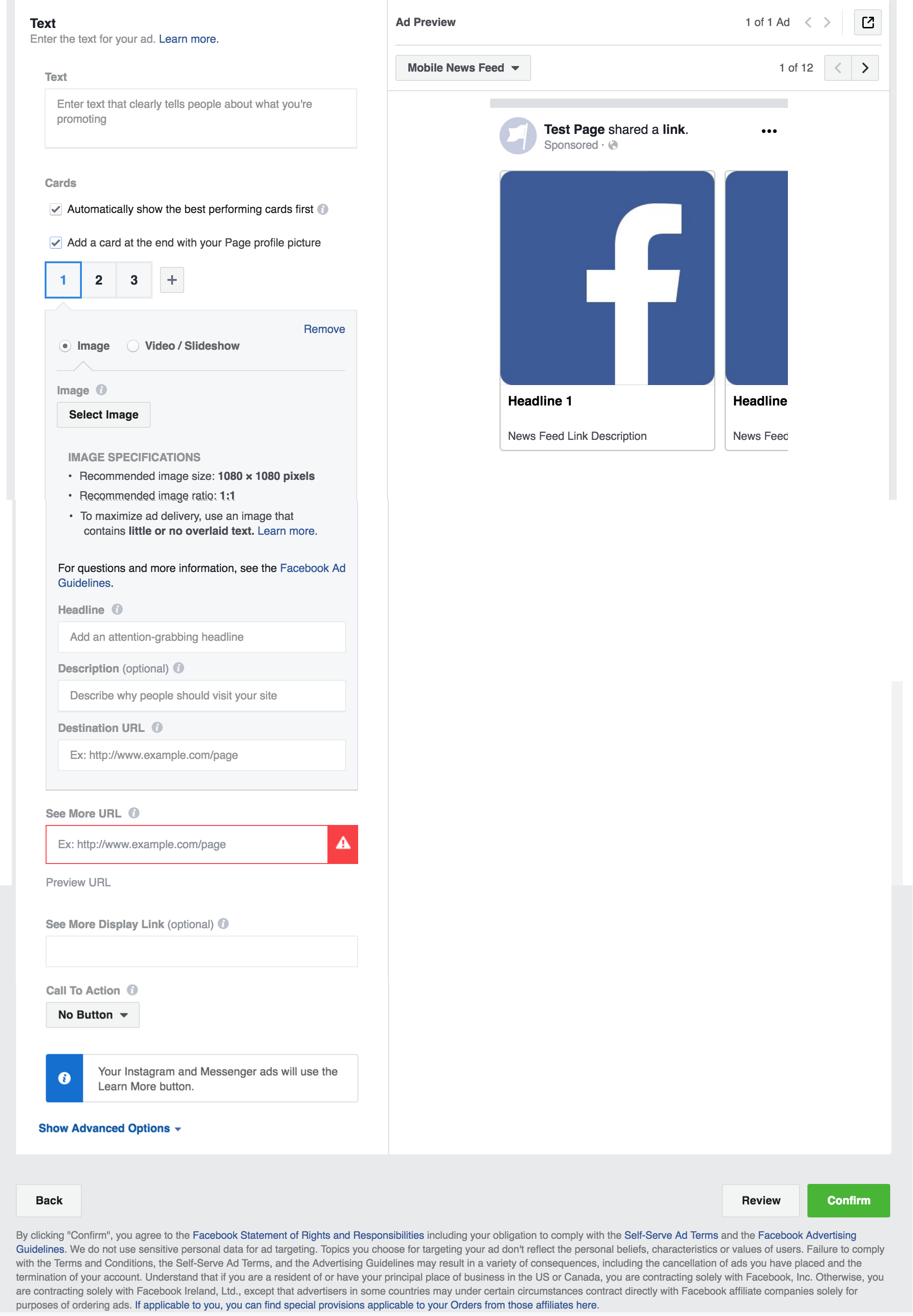
Ad – Media & Text: Enter the details of what the ad will say.
Apparently, the best time to have an ad up is Wednesday at 3pm. That’s peak usage time for Facebook, although I’m sure this shifts around so it’s worth a Google before you make a choice.
There were three occupations we were targeting, ranging from easily obtainable to difficult. Typically, the further up the corporate ladder you target, the tougher it is to recruit. CEOs are nearly impossible to recruit – they are simply too busy and too well paid to be bothered by a $25 incentive
There was $100 to work with, and we let $50 go for the first “round,” which netted us 19 responses. We heard from a number of people in the “easy” tier, one possibility in the mid-range and none from the more difficult target. We made some adjustments to the targeting of the ad and relaunched. After another day we scored a couple more possibilities in the mid range. We narrowed the target further and launched again, finally snagging a respondent from the more difficult tier.
With the respondents selected, we sent one email out run a test of the test. The email included the link to the test through our remote testing vendor.
In the end, we were pretty happy with how Facebook allowed us to efficiently reach potential recruits for a usability test. In all, we heard from about 30 people who were interested in participating when we only needed six. This allowed for some flexibility when it came to choosing the best job title match, and it is always nice to have a handful of backups in case some tests don’t go well.
But wait!
After this step, we heard from the client that all participants had to sign a non disclosure agreement before taking the test. All testing had to be stopped.
The problem was that we were conducting remote testing, and would never see the participants face-to-face and ask them to sign a document. There were a few possible solutions to this:
- Include the NDA language in a task and ask the participants to agree verbally.
- Email the participants the document, and ask them to print, sign and return via fax or snapshot.
- Utilize an online e-signing service.

Leave A Comment